1. Introduction
This guide is solely a representation of my vision of the game and may contain errors or shortcomings. You may disagree with some aspects, and the purpose of this work is not to prove anyone right or wrong. I am simply trying to share my experience with those who might find it interesting.
The article includes material for advanced players as well as basic concepts for those playing for the first time. Please keep this in mind, and I will do my best to address the needs of everyone.
A little bit of my experience. I am a gladiator from Cataclysm and an R1 arena player from WoW Pandaria. I also play at R1 or near R1 ratings every season. My maximum experience in the arena is 3300+ rating. I have played more than 250,000 thousand arenas over the entire time.
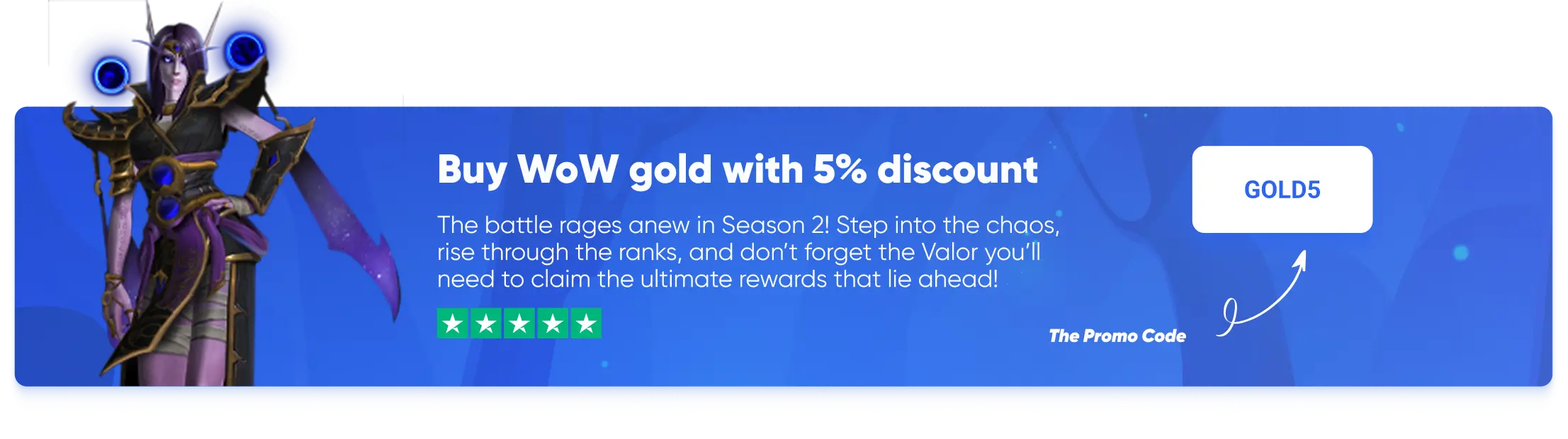
2. The Basics of Binds
It is believed that the two main conditions for success in arenas and battlegrounds are proper character control and your experience (knowledge of the game).
By control, I mean everything related to your interface. This includes key bindings, addons, macros, etc. I will go over each point separately and try to clearly present my perspective on each aspect.
Most likely, everyone who started playing WoW during Vanilla initially clicked. I didn’t bind nearly anything until the second season, if I remember correctly. Each of us realized that clicking is unproductive at different times and in different ways.
I think it’s pointless to convince you that pressing keys on the keyboard instead of using the mouse is more efficient from any perspective. I simply suggest that you take advantage of the experience of many players, now Gladiators, who once made just as many mistakes as you. “Bind All” is a simple yet extremely useful step you can take on your way to high ratings (if you haven’t done so already).
Now, let’s get to the question: How to bind? There is a lot of information on this topic online. Personally, I haven’t come up with anything new here. I’ll just try to gather all the information and highlight the essentials.
Keyboard

In the image above, I have divided the keys into groups. Let’s take a look at each of them.
Red – The keys in the red group are known as “modify keys,” and you can’t assign functions directly to them.
These keys are used to create combination binds, such as [Shift+E], [Ctrl+R], [Alt+Shift+Q], and others. By using these keys, we greatly expand the actual functionality of our keyboard.
Green – The green group includes the keys that are the most convenient for the average person to use.
These keys should be bound to the most important or frequently used abilities to ensure quick access. For example, assigning an ability to [Shift+Ctrl+V] is not a smart move, as such a bind could let you and your team down. However, if we assign it to [F], you will likely have no trouble activating the cooldown in any situation.
Space – This is used as the standard bind for jumping, and I don’t recommend changing its primary function.
However, it can be used with modifiers, creating very convenient and accessible binds like [Shift] + [Space] and [Ctrl] + [Space]. These could even be considered part of the green key group.
Purple – The keys in this group are less accessible and convenient than the green group.
Binds on [T], [G], [V], [5], [~] still need to be used. When choosing abilities, try to assign them to less frequently used (non-spammable) cooldowns. Overall, these keys remain comfortable and reachable.
Yellow – These keys are initially assigned to important functions of the default game client.
[Tab] targets the nearest enemy. [F*] targets members of your group. If you are used to these default functions, you may not need to change them. Otherwise, I recommend using [F1+F2] as binds for the purple group, and [Tab] for the green group.
Blue – These are the standard binds responsible for your character’s movement.
There are a few things to note about this group:
1) Most players don’t change these because our fingers are almost always on these keys, making it easy to simultaneously reach the “modify keys.” Rarely, they are changed to [F] – [T] – [H]. I can’t say much about such setups since I don’t use them, but they might be convenient in certain situations.
2) The [A] + [D] keys should always be reassigned to strafe (step left, step right). Your character should be turned using the mouse, not the keyboard.
When using standard functions (turn left, turn right), your character merely rotates when you press the key, staying in place. To start moving, you need to press two buttons: one on the keyboard – [A] or [D], and another on the mouse. Strafe, on the other hand, ensures movement to the side with just one press. It’s easy to see which option is better.

3. Additional Information
Other binds – you can actually use any binds on your keyboard. This material is presented only as an example of proper key distribution. The main thing is to play in a way that is comfortable for you!
Backpedaling – why isn’t the [S] key included in the blue group?
If you’re used to backpedaling, I recommend you urgently unlearn this habit.
By moving “backwards,” you artificially slow down your character. Certainly, in arena situations, there are often times when you need to face your opponent. The avoidance of attacks to the front of your hitbox is higher than from the back. This also helps avoid certain attacks, such as the rogue’s backstab. But this should be done exclusively through strafing, so you can maintain 100% speed while keeping your position relative to the opponent.
Another argument for unlearning this harmful habit is that [S] is a very convenient bind. For example, I use it for Wild Charge
Mouse:

Once you’ve sorted out your keyboard, don’t forget about your mouse. It’s not just a tool for positioning your character; it’s also a convenient object for placing your binds.
Mouse Wheel – The wheel isn’t just a single button; it’s a collection of buttons that give you quick access.
[Scroll Down], [Scroll Up], [Click Wheel]
Three binds on one button! It would be foolish not to take advantage of this. I recommend binding friendly targets here. For example:
[Scroll Down] selects teammate #1
[Scroll Up] selects teammate #2
[Click Wheel] selects your character
Of course, you can find other uses for this button; I’m just suggesting a time-tested, convenient option.
Side Buttons – Two extra buttons that are now found on all modern mice.
I think it’s unnecessary to elaborate on their convenience; you should understand this on your own. You can assign anything you like to them; for instance, I use them for teammate dispels.
[Mouse Button 4] dispel teammate #1
[Mouse Button 5] dispel teammate #2
Also, remember that modifiers from your keyboard apply to these buttons. You can confidently assign keys like [Shift] + [Mouse Button 4] or [Alt] + [Ctrl] + [Mouse Button 5] and others.
I won’t list all my mouse binds with modifiers, but I will say that I use many and find them very effective.
4. My Binds
Finally, I’ll show you how I’ve assigned my keys. This information is provided solely for informational purposes; there’s no need to use my binds. The entire material was given to help you create a user interface that’s comfortable for you, not someone else.
This set of binds is, above all, the result of trial and error. Only gradual analysis and periodic adjustments have led to a convenient, though still not perfect, setup for me.



5. Keybinds Table Example
| Action | Keybind | Description |
|---|---|---|
| Move Forward | W | Standard movement |
| Move Backward | S (Rebind to a skill) | Avoid backpedaling, use S for a skill |
| Strafe Left | A | Strafing for faster movement |
| Strafe Right | D | Strafing for faster movement |
| Jump | Space | Standard jump |
| Primary Attack | F | Frequently used attack ability |
| Secondary Attack | G | Less frequently used offensive cooldown |
| Defensive Cooldown | Shift + F | Assign defensive abilities to easy-to-reach keys |
| Target Teammate 1 | Scroll Down | Quick target selection with mouse |
| Target Teammate 2 | Scroll Up | Quick target selection with mouse |
| Dispel Teammate 1 | Mouse Button 4 | Fast dispel for teammates |
| Dispel Teammate 2 | Mouse Button 5 | Fast dispel for teammates |
| Self-Cast | Ctrl + Scroll Down | Self-targeting friendly spell |
| Arena Enemy 1 | F1 | Quick targeting for arena enemies |
| Arena Enemy 2 | F2 | Quick targeting for arena enemies |
| Arena Enemy 3 | F3 | Quick targeting for arena enemies |
| Mount/Utility | Ctrl + P | Less frequently used bind for utility purposes |
*This setup provides an example of how you can efficiently distribute abilities across your keyboard and mouse to improve your PvP performance. Adjust the keybinds based on personal preference and specific class needs.
6. Conclusion
Mastering keybindings is a critical part of success in PvP, whether in arenas or battlegrounds. A well-thought-out keybind setup improves reaction time, reduces mistakes, and allows you to focus more on game strategy rather than searching for abilities. By experimenting with different binds and incorporating modifiers like Shift, Ctrl, and Alt, you can optimize your gameplay for both offensive and defensive maneuvers. The goal of this guide is to provide a comprehensive overview of how to create an efficient keybinding system tailored to your preferences, inspired by tried-and-true setups used by high-ranking players.
7. FAQ
1. What are the most important keybinding basics for WoW PvP?
The most essential aspects of keybinding for PvP are character control and interface management. Keybind your frequently used abilities to easy-to-reach keys and use modifiers like Shift, Ctrl, and Alt to expand the functionality of your keyboard.
2. Should I use default movement keys (WASD) or change them?
You should keep WASD for movement, but reassign A and D for strafing, which is faster and more efficient than turning your character using the keyboard.
3. How should I use mouse buttons for keybinding?
Use your mouse wheel for keybinds like targeting teammates or friendly spells. Side buttons on modern mice are perfect for actions like dispel or other frequently used spells, and you can use modifier keys to expand their functionality further.
4. How can I effectively use modifiers in keybinding?
Using Shift, Ctrl, and Alt allows you to create more binds without crowding your keyboard. For example, bind Shift + E or Ctrl + R for abilities you need quick access to in PvP situations.
5. Why is backpedaling considered bad for PvP?
Backpedaling slows down your movement significantly, making you an easier target. Instead, strafe to maintain speed and mobility while positioning yourself.
6. What are good keybinds for arena targeting?
For arena, bind easy-to-reach keys for targeting teammates and enemies quickly. Mouse wheel bindings like Scroll Up or Scroll Down are great for selecting teammates, and using number keys for enemy targets can also be helpful.
7. How can I avoid unproductive keybinding habits?
Avoid assigning critical abilities to difficult-to-reach keys like Shift + Ctrl + V. Focus on assigning frequently used abilities to keys within the green group, which are the most accessible keys around WASD.
8. How do I balance offensive and defensive cooldowns in my keybinds?
Place offensive and defensive cooldowns on easily accessible keys. For example, offensive cooldowns can go on keys like F or G, while defensive abilities can be assigned to less frequently pressed keys like Shift + Mouse Button 4.
9. What is the benefit of using a keybinding setup used by rank 1 players?
Using setups like those by Rank 1 players allows for quick responses to critical PvP moments and minimizes mistakes. Adopting a proven keybinding method will help you perform better in 3v3 arena and other PvP modes.
10. Can I still use keybinds for screenshots or companion pets?
Yes! Reserve less important binds like F12 or Ctrl + P for functions like taking screenshots or summoning companion pets, so they don’t interfere with your main abilities.
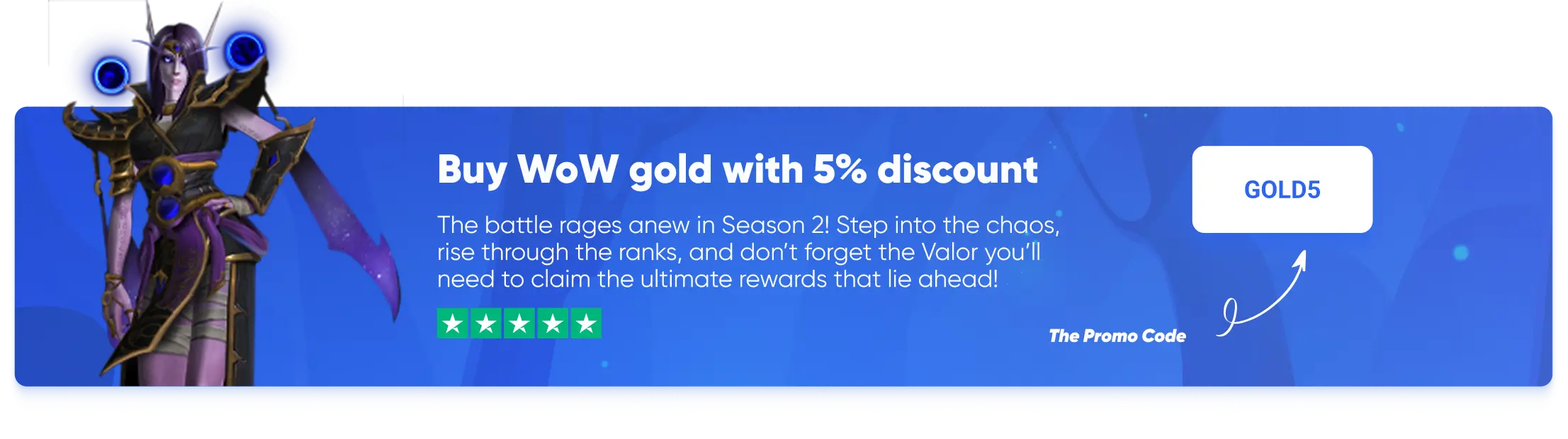

 ~11 MIN
~11 MIN


