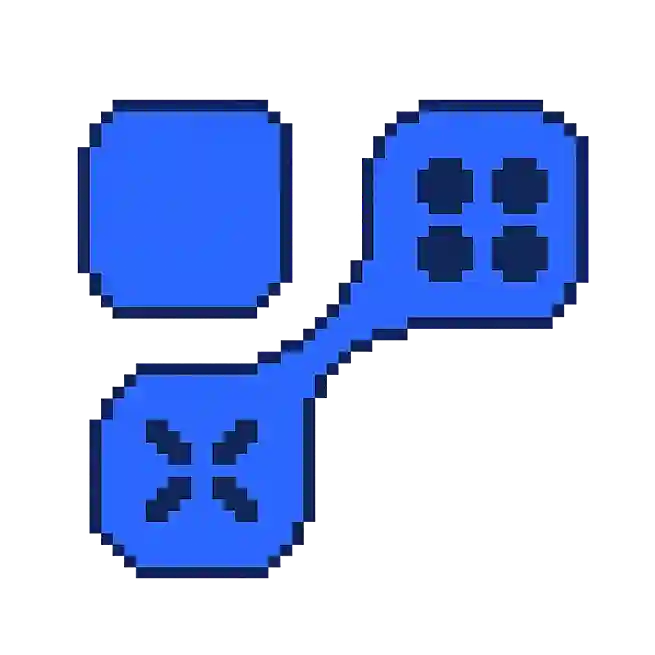Mouse Smoothing: What Does It Mean in Gaming?
Mouse smoothing is a technique used in video games to make mouse movements appear more fluid and less erratic. It is particularly useful in first-person shooters and other fast-paced games where precision and smooth aiming are crucial. By averaging out the mouse input over a series of frames, the game can reduce the jittery effect that might occur due to rapid or inconsistent mouse movements.
How Mouse Smoothing Works
Mouse smoothing works by applying algorithms to the raw input data from your mouse. These algorithms adjust the sensitivity and acceleration of the mouse movement to create a smoother experience.
- Input Averaging: The game collects multiple inputs over a short period and calculates an average. This helps to reduce the impact of sudden, small movements.
- Interpolation: This technique involves predicting the next mouse position based on current and past data to create smooth transitions between movements.
- Acceleration Adjustment: By modifying the acceleration curve, games can make fast movements cover more distance, while slow, precise movements remain accurate.
Advantages and Disadvantages
While mouse smoothing can enhance gameplay for some players, it may not be suitable for everyone due to certain drawbacks.
- Advantages:
- Smoother Gameplay: Reduces jittery or erratic movements, especially useful in high-stakes competitive gaming.
- Improved Accuracy: Helps players maintain a steady aim, particularly in games requiring precision.
- Disadvantages:
- Input Lag: The process of averaging and interpolating can introduce slight delays, which may be noticeable to some players.
- Lack of Precision: In some cases, mouse smoothing can result in loss of fine control, which might be a disadvantage for players who rely on quick reflexes.
Adjusting Mouse Smoothing Settings
Many games allow players to adjust or disable mouse smoothing according to their preference. Here are some general steps to modify these settings:
- Open the Options or Settings menu in the game.
- Navigate to the Controls or Mouse settings section.
- Look for options related to mouse smoothing, which might be labeled as Smoothing, Filter, or Interpolation.
- Adjust the slider or toggle the option to enable or disable mouse smoothing based on your preference.
For more detailed guidance on adjusting mouse settings in specific games, you can visit PC Gamer or other gaming forums.