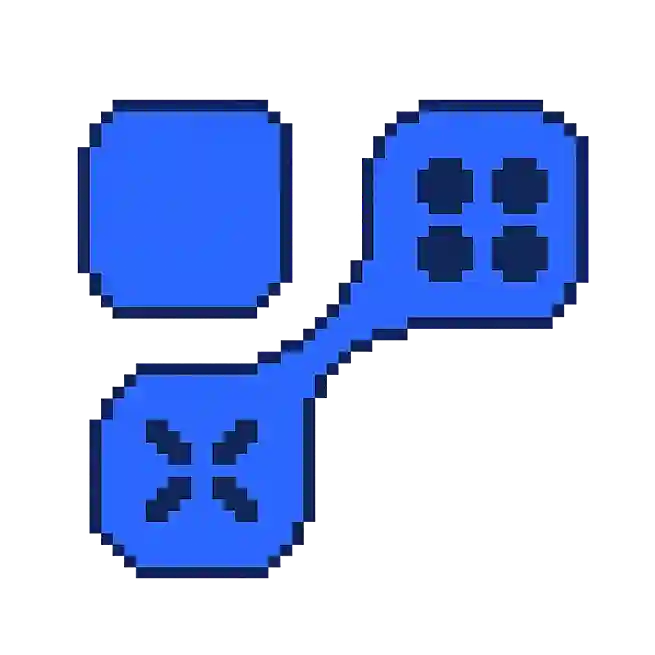Performance Mode: What Does It Mean in Gaming?
Performance mode is a feature offered in many video games that allows players to optimize their gaming experience by prioritizing the game's performance over visual fidelity. This mode is particularly beneficial for players who prioritize smooth gameplay and responsiveness, especially in fast-paced or competitive environments.
Understanding Performance Mode
Performance mode typically modifies certain graphical settings to enhance the game's frame rate. This can lead to a more fluid gaming experience, which is crucial for both casual and competitive players who require precise control and quick reaction times.
- Frame Rate: Performance mode often targets a higher frame rate, such as 60 frames per second (fps) or more, compared to the standard quality mode which might focus on achieving higher resolutions like 4K.
- Resolution: While the frame rate is prioritized, resolution might be lowered to ensure stable performance. This trade-off is generally acceptable for players seeking smoother gameplay.
Benefits in No Specific Game
Activating performance mode in a game can provide several advantages:
- Improved Responsiveness: Higher frame rates lead to lower input lag, making controls feel more immediate and responsive.
- Competitive Edge: In fast-paced games where every millisecond counts, the smoother action can provide a slight advantage over opponents.
- Stability: Performance mode helps maintain a consistent frame rate, reducing the likelihood of stutters or slowdowns during intense gameplay moments.
How to Enable Performance Mode
To enable performance mode, players should navigate to the game's settings menu, typically found under "Video" or "Graphics" options. While the exact steps can vary between different games, the general process includes:
- Open the game settings menu.
- Locate the graphics or video settings section.
- Select "Performance Mode" or adjust the graphical presets to prioritize performance.
- Some games may offer further customization, allowing players to manually adjust specific settings like shadows, textures, and effects.
For more information on optimizing your gaming setup, check out PC Gamer's guide to gaming optimization.