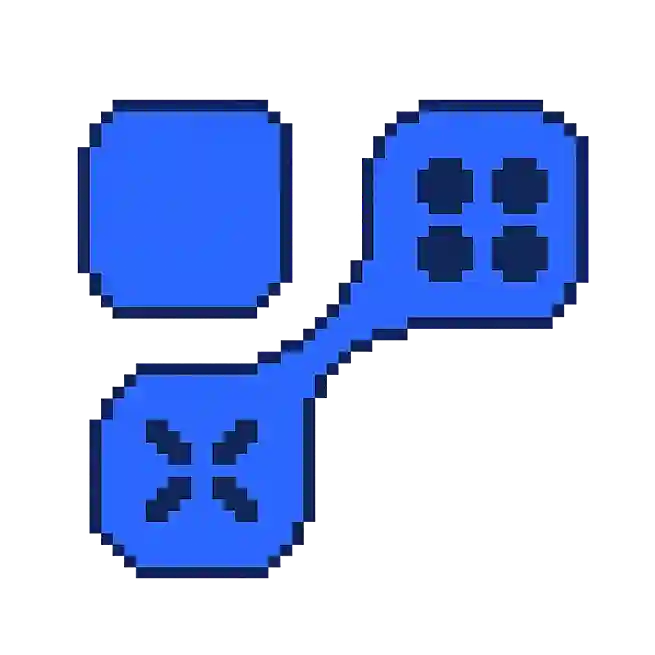Render Distance in Gaming: What Does It Mean?
The concept of render distance is crucial in many video games, particularly those with expansive open worlds or intricate environments. It refers to the distance within the game world at which objects and graphics are fully rendered and visible to the player. Understanding render distance can greatly impact game performance and visual experience.
Understanding Render Distance
Render distance determines how much of the game world is actively processed and displayed on the screen. A higher render distance means more of the game world is rendered, which can enhance immersion by allowing players to see far-off landscapes and approaching threats. However, it also requires more computational resources, which can affect frame rates and overall performance.
- High Render Distance: Provides a more extensive view of the game world, beneficial for planning and strategy, but may reduce performance on lower-end hardware.
- Low Render Distance: Improves performance by limiting the visible area, which can be useful in fast-paced or resource-intensive scenarios.
Impact on Gameplay
The choice of render distance can significantly affect gameplay strategies and player experience. Here are some aspects to consider:
- Exploration: In games focused on exploration, a greater render distance can help players navigate the environment and discover new areas.
- Combat: In combat scenarios, seeing enemies from a distance allows for better tactical planning and positioning.
- Resource Management: Players on systems with limited resources might need to balance visual fidelity with performance by adjusting the render distance.
Adjusting Render Distance
Most games offer settings to adjust render distance to accommodate different hardware capabilities and player preferences. Here are some tips for optimizing render distance:
- Assess Hardware Capabilities: Ensure your system can handle higher settings without compromising performance.
- Test Different Settings: Experiment with various render distances to find a balance between visual quality and smooth gameplay.
- Consider Game Type: Adjust settings based on whether you're playing a game that benefits more from high detail or fast performance.
For further insights into gaming graphics and performance optimization, you can visit TechRadar's guide on gaming PCs.