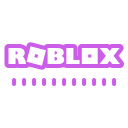ScreenGUI in RBLX: What Does It Mean?
The ScreenGUI in RBLX is an essential component for creating user interfaces within the game. It allows developers to design and implement interactive elements that are displayed on the player's screen, enhancing the overall gaming experience.
Understanding ScreenGUI
A ScreenGUI is a container that holds various UI elements such as buttons, labels, and frames. These elements are crucial for providing players with information and controls that enhance gameplay. Developers can utilize ScreenGUI to create custom menus, scoreboards, and inventory systems.
Key Features of ScreenGUI
- Scalability: The UI elements within a ScreenGUI are designed to scale with different screen sizes and resolutions, ensuring a consistent experience across various devices.
- Layering: Developers can control the ZIndex property to layer different UI elements, allowing for complex interfaces with overlapping elements.
- Interactivity: ScreenGUIs support interactive components like buttons and sliders, which can trigger game events or modify game states.
Implementing ScreenGUI in RBLX
To implement a ScreenGUI in RBLX, developers typically start by creating a new ScreenGUI object in the Roblox Studio explorer. Once created, they can add various UI components as children of the ScreenGUI. Here's a basic process:
- Open Roblox Studio and navigate to the Explorer panel.
- Right-click on StarterGUI and select Insert Object.
- Choose ScreenGUI from the list of objects.
- Add UI elements like TextButton or ImageLabel as children of the ScreenGUI.
- Adjust properties such as Size, Position, and Color to customize the appearance and behavior of the UI.
For more advanced implementations, developers can use Lua scripting to dynamically update UI elements in response to in-game events. Utilizing scripting alongside ScreenGUI provides a robust framework for creating interactive and dynamic user interfaces.
For further details on creating effective ScreenGUI elements, visit the OnlyFarms.gg RBLX wiki page.