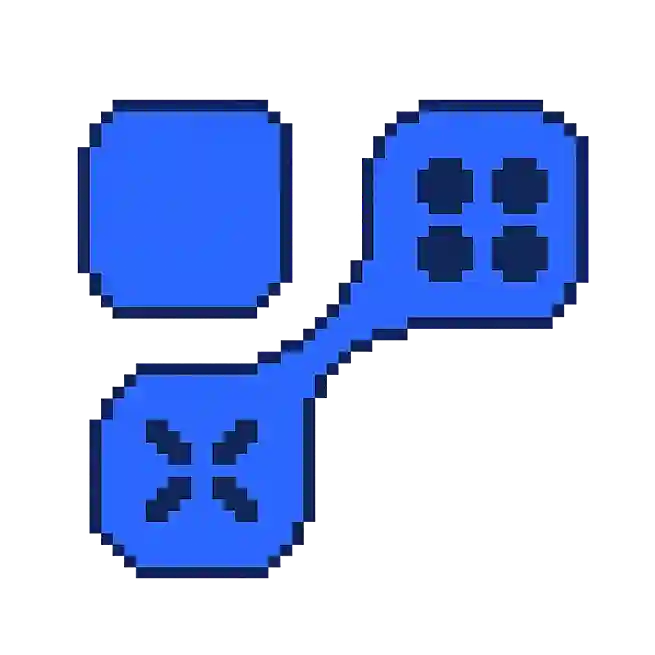Local Backup in Gaming: What Does It Mean?
In the realm of gaming, especially with the increasing size and complexity of game files, having a robust strategy for managing game data is crucial. One such strategy is the use of local backups. Local backups refer to the practice of storing a copy of your game data on a local device, such as your computer or an external hard drive, to safeguard against data loss and ensure quick recovery.
Importance of Local Backups
Local backups are essential for any gamer who wants to protect their progress and game settings. Here are some reasons why maintaining local backups is important:
- Data Security: By keeping a local backup, players can protect their game data from potential corruption or accidental deletion.
- Quick Recovery: Unlike cloud backups, local backups allow for quicker restoration since the data is stored locally and doesn't require internet access for retrieval.
- Offline Access: Local backups provide access to game files even when you are not connected to the internet.
How to Create Local Backups
Creating local backups is a straightforward process that varies slightly depending on the gaming platform. Here are some general steps to guide you:
- Identify Game Files: Locate the directory where your game stores its data. This could be in the
Documentsfolder,AppDatafolder, or within the game installation directory. - Copy the Files: Use file management software to copy the entire game data folder to another location on your device or an external storage device.
- Schedule Regular Backups: Set a schedule to regularly update your backups to ensure the most recent data is always available. This can be automated using backup software.
Best Practices for Local Backups
To maximize the effectiveness of your local backups, consider these best practices:
- Use External Drives: Store backups on external drives to protect against internal hardware failure.
- Organize Your Backups: Keep your backup files organized and labeled with dates for easy identification and retrieval.
- Test Your Backups: Regularly test your backup files by attempting to restore them to ensure they work correctly.
For more information on managing game data and other gaming strategies, visit Onlyfarms.gg for comprehensive guides and resources.