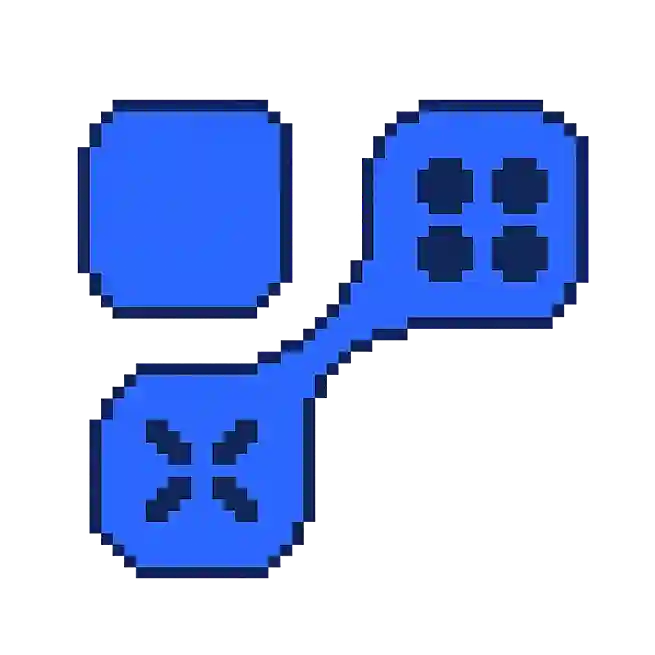Steam Overlay: What Does It Mean for Gamers?
The Steam Overlay is a feature of the Steam client that allows gamers to access a variety of tools and features without leaving their game. This overlay provides a seamless way to interact with Steam's functionalities while playing any game available on the platform.
Features of Steam Overlay
The Steam Overlay offers several features that enhance the gaming experience. Some of the key functionalities include:
- In-game Browser: Access the internet without leaving your game. This is useful for looking up guides, tutorials, or any game-related information.
- Chat: Communicate with friends through Steam Chat, allowing for quick messaging and coordination during gameplay.
- Notifications: Receive notifications for friend requests, game invites, or achievements without disrupting your gaming session.
- Screenshot Capture: Easily capture and save screenshots of your game to share with friends or upload to your Steam profile.
How to Enable and Use Steam Overlay
- Open your Steam client and go to the Library section.
- Right-click on the game for which you want to enable the overlay and select Properties.
- In the General tab, check the box labeled Enable the Steam Overlay while in-game.
- To access the overlay during gameplay, press the default shortcut Shift + Tab. You can customize this shortcut in Steam's settings.
Troubleshooting Common Issues
If you encounter issues with the Steam Overlay, here are some steps you can take to resolve them:
- Restart Steam: Sometimes, simply restarting the Steam client can fix overlay issues.
- Update Graphics Drivers: Ensure that your graphics drivers are up-to-date, as outdated drivers can cause compatibility problems.
- Disable Conflicting Software: Some third-party applications, like screen recorders, can interfere with the overlay. Try disabling these to see if it resolves the issue.
For more detailed information about the Steam Overlay, you can visit the official Steam Support page.